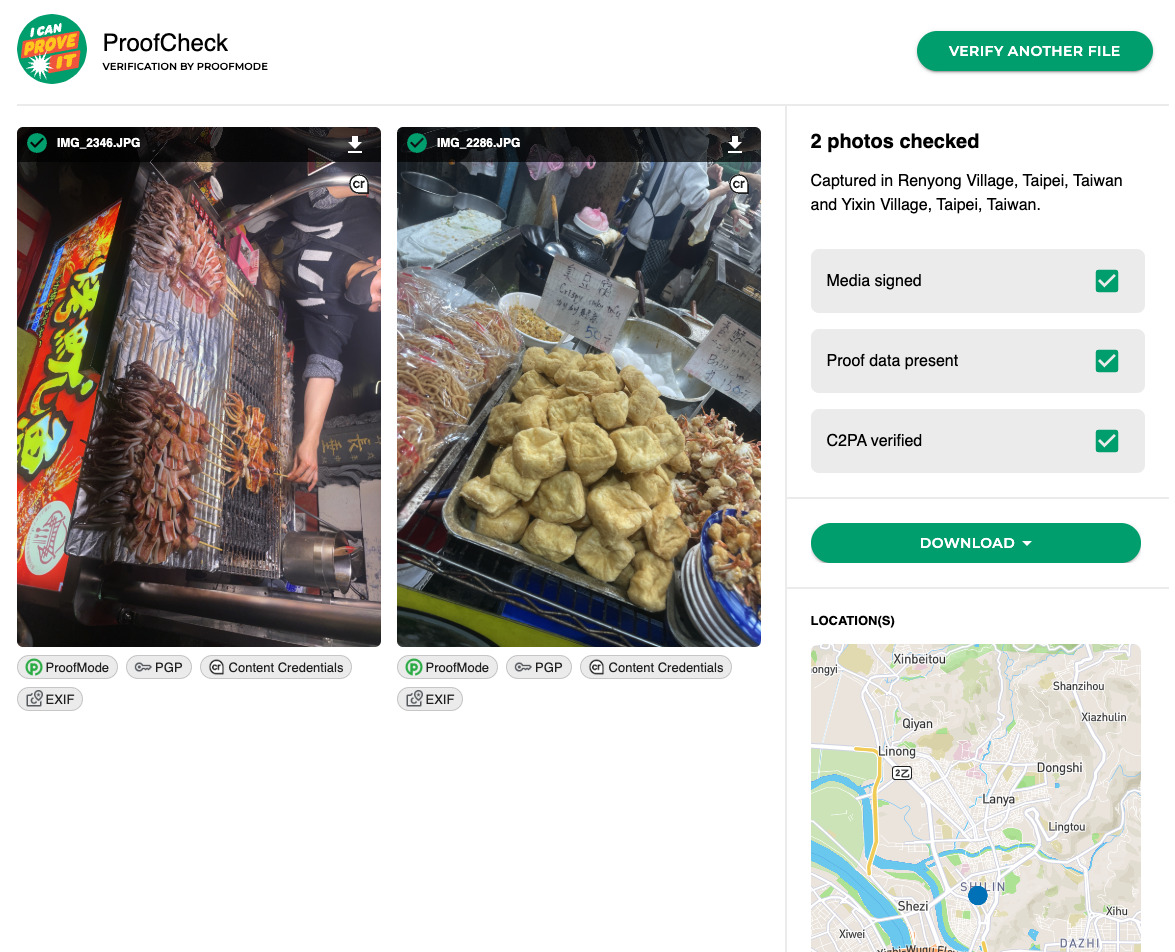Verify Reality with ProofCheck
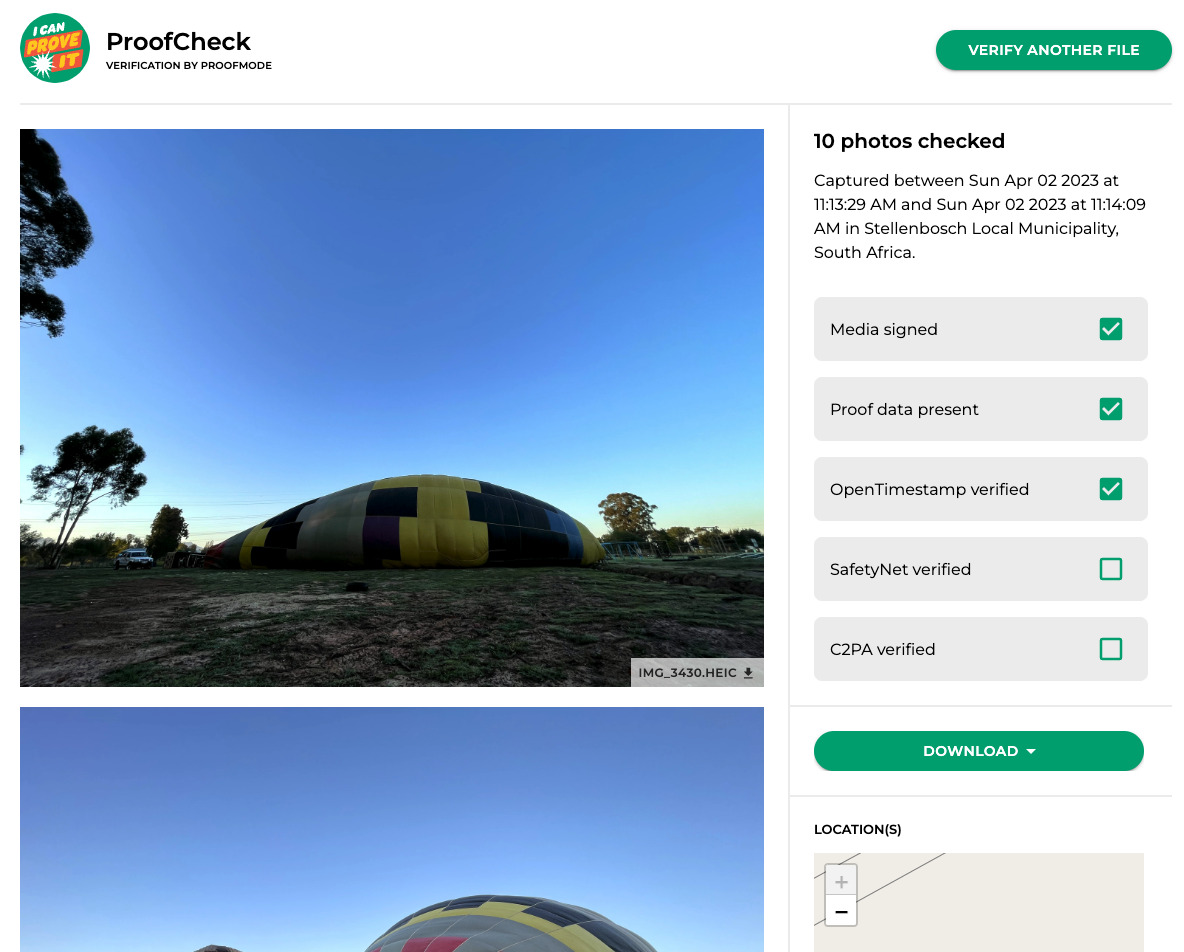
Assisted Verification
We have released our ProofCheck Web Tool that makes it easy to inspect any photo or video, and help verify any proof zip generated by a recent ProofMode app. Learn more about it on the project page.
Manual Verification
Brief information on how to verify the media file, proof and signatures contained in a ProofMode ZIP file. The steps below currently only cover the INTEGRITY verification that is the first step of our Three Layer Verification Process.
You can learn more about the specific metadata fields available on the Metadata Documentation page.
Linux (Command Line)
Requirements
install gpg, sha256sum, jq using your operating system package manager
Steps
Import public key shared from ProofMode:
Don’t know what a “Public Key” is? Learn more on this web-based tutorial from varonis.com
ProofMode relies on the open standard of Open Pretty Good Privacy, or OpenPGP, for its public key cryptography. The toolkit that we recommend for verifying the digital signatures within the ProofMode zip file is GnuPG aka gpg, a free and open-source software package.
> gpg --import pubkey.asc
gpg: key xxx: public key "noone@proofmode.witness.org" imported
gpg: Total number processed: 1
gpg: imported: 1
Check the hash of the media file against the hash in the proof metadata
A hash is another name for a “SHA256 Checksum”. A SHA-256 checksum is a sequence of numbers and letters that you can use to check that your copy of a downloaded update file is identical to the original. Small changes in a file produce very different looking checksums. You can also use a checksum to help verify that an attacker has not made changes to a file.
If you know the checksum of the original file, you can run a checksum or hashing utility on it. If the resulting checksum matches, you know the file you have is identical.
>sha256sum YOURMEDIAFILE.jpg
THEHASHVALUEFORYOURPHOTO YOURMEDIAFILE.jpg
Running the above command will give you the sha256 checksum, or “hash”, that is the key to connecting the media file to the proofmode data in the proof zip. Using the THEHASHVALUEFORYOURPHOTO indicated above, you can now look for files names THEHASHVALUEFORYOURPHOTO.csv, THEHASHVALUEFORYOURPHOTO.json, and so on within the proof zip. If you can’t find any files matching THEHASHVALUEFORYOURPHOTO, then the original media file was manipulated somehow.
Verify signature using actual photo to test GOOD signature
> gpg --dearmor pubkey.asc
> gpg --no-default-keyring --keyring ./pubkey.asc.gpg --homedir ./ --verify THEHASHVALUEFORYOURPHOTO.asc YOURMEDIAFILE.jpg
gpg: Signature made Thu 03 Feb 2022 10:51:16 PM EST
gpg: using RSA key 560CC828C726365F
gpg: Good signature from "noone@proofmode.witness.org" [unknown]
gpg: WARNING: This key is not certified with a trusted signature!
gpg: There is no indication that the signature belongs to the owner.
Primary key fingerprint: 094F 9BAE 1895 8C23 8F55 F793 560C C828 C726 365F
If you see “Good signature” as in the sample output above, then all is well! You can also see the time and date that the signature was made.
The above “WARNING” is simply saying that the key provided in the proof is not one that has been reviewed and verified by a third-party. This is normal for public keys that are generated as part of ProofMode.
Verify signature of ProofMode data using actual media file to test GOOD signature
This command is similar to the one used for verifying the integrity of the media file, but is instead being run on the CSV proof data file.
> gpg --verify THEHASHVALUEFORYOURPHOTO.proof.csv.asc THEHASHVALUEFORYOURPHOTO.proof.csv
gpg: Signature made Thu 03 Feb 2022 10:51:18 PM EST
gpg: using RSA key 560CC828C726365F
gpg: Good signature from "noone@proofmode.witness.org" [unknown]
gpg: WARNING: This key is not certified with a trusted signature!
gpg: There is no indication that the signature belongs to the owner.
Primary key fingerprint: 094F 9BAE 1895 8C23 8F55 F793 560C C828 C726 365F
Again, you are looking for the “Good signature” output from the command.
Verify the OpenTimestamps notarization
If a .OTS file is present, you can visit opentimestamps.org to learn more about how to upload the file to verify the notarization. It can take awhile for the notarization timestamp to make its way fully to the Bitcoin blockchain.
You can also do command line verification using the opentimestamps-client.
pip3 install opentimestamps-client
ots -v v THEHASHVALUEFORYOURPHOTO.ots -f YOURMEDIAFILE.jpg
The output will validate the OpenTimestamps notarization and tell you the status of its propagation onto the Bitcoin Blockchain.
As long as you see attestations from the servers associated with the Opentimestamps service, then integrity of the notarization of this proof is validated.
Verify the Google SafetyNet attestation
If a .GST file is present, that is a Javascript Web Token signature from Google SafetyNet notarization. You can decode the value of it for inspection at jwt.io.
Learn how the SafetyNet Attestation API provides a cryptographically-signed attestation, assessing the integrity of the Android device your app is running on.
You can also decide the GST file, using the command below
jq -R 'split(".") | select(length > 0) | .[0],.[1] | @base64d | fromjson' <<< cat THEHASHVALUEFORYOURPHOTO.gst
The output will display the values related to the attestation provided by Google’s service. It includes information verifying the integrity of the device the media was captured on, as well as date and time information.
Automating verification of proof data
You can find a verify.sh script work-in-progress here
MacOS
The same steps above from the Linux section can be completed on a MacOS computer using the Terminal app. You may need to install GPG and sha256sum tools using Homebrew or MacPorts.
On a Mac, the command is “shasum -a 256” instead “sha256sum”
Install GPG on Mac without GPG Tools
You can also use any graphical or web-based PGP or Sha256 utility available on MacOS.
Windows
The same steps above from the Linux can be complete usins the Windows Subsystem for Linux.
You can also use any graphical or web-based PGP or Sha256 utility available on Windows.
More News
See more-
DiVine Supports Proofmode
Vine is back, and this time with Proofmode
 socialaidevelopersDec 1, 2025DiVine Supports Proofmode
socialaidevelopersDec 1, 2025DiVine Supports Proofmode -
BASELINE: Native American Heritage Month
Native American Heritage Month.
 baselineeventUSNov 15, 2025BASELINE: Native American Heritage Month
baselineeventUSNov 15, 2025BASELINE: Native American Heritage Month -
BASELINE: Day of the Dead
Día de los Muertos - A Celebration of Life, Love, and Legacy.
 baselineeventmexicoNov 3, 2025BASELINE: Day of the Dead
baselineeventmexicoNov 3, 2025BASELINE: Day of the Dead
Build with Proofmode
Check out our open- source library. We offer free and commercial licenses, as well as integration services.
We offer integration services
Need assistance integrating our code into your software or app? Our team of experienced, reliable developers are ready to help.